The Solving Daily will let you know about how to edit Instagram post after posting it for once. After any video or photo is already posted, it is not possible to make any change in the post. But changing the captions, location tags and the Alt text of the images is possible. If you wish to know how to edit Instagram post then follow the steps that Solving Daily has mentioned below.
It often happens that often out of excitement you post a video or picture on Instagram then and there. Later on, when you see that post on Instagram again, you often regret the caption. You might not be aware of the steps to edit an Instagram post after already posted. So here Solving Daily brings you to the easy steps by telling you how to edit Instagram Posts.
How to Edit Instagram Post Quickly and Easily
There are some basic rules as to how to edit Instagram post and it is not very difficult. The process is very easy you will just have to know how to use the Instagram app. Here Solving Daily will discuss the steps to edit the Instagram post quickly.
Step 1: Choose the Correct Application
Choose the Instagram application in your iPhone, Aneroid or Tablet. If you are a first time user then you do not know what does the Instagram app looks like. Then you can look for an application which is orange, pink, purple and white color. And the icon looks like a camera.
Step 2: Tap on Profile Icon

You will have to find out your posted image or photograph. You will have to click on your profile icon. The profile icon is present on the right-hand side corner of the application. This has been shown clearly in the screenshot of Solving Daily.
Step 3: Scroll to Post

Once you reach your profile, you will have to scroll to reach out to the photo that you want to edit. Your posts will be displayed in the grid, then tap the thumbnail of the post. Then you will be able to open the picture and you will edit it.
Step 4: 3 Dotted Option

Tap the 3 doted option on the right upper side of the icon. A new menu will be expanded from the option.
Step 5: Edit Button

As the menu expands from the 3 dots, you will get a menu of “Edit”. This will open an editable option for your post. If you want to remove the post then you can tap on the “Delete” option.
Step 6: The Caption to be Edited
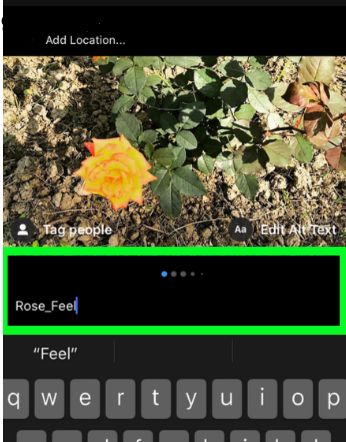
If you do not want to delete the post then you can simply click the “Edit” option. With this option, you can change the caption that is already below the post. Tap on the typing keyboard and start typing the new caption.
Step 7: Add or Remove Tags in Instagram

If you want to tag or remove anyone from your posts too. For which you will have to follow some steps
- Tap the “Tag” option on the left of the video or the photo you want to edit.
- Tag on the keypad about the subject that you want to change
- Type the name of the handle of the account or the name of the person you want to tag. The name arrives in the search box and then choose the correct result.
- Then you must tap the “Done” option on the right-hand upper corner of the App.
Step 8: Edit Your Location

If you wish to change the location or add any location the tap “Add Location”. Start to type the name of the location on the search bar and you will find the suggestive names on the search option.
- Tap the “Add Location” option.
- There are two options “Change Location” or “Remove Location”. If You want you can change the current location of your picture. If you want you can delete the name of the location.
Step 9: Alt Text
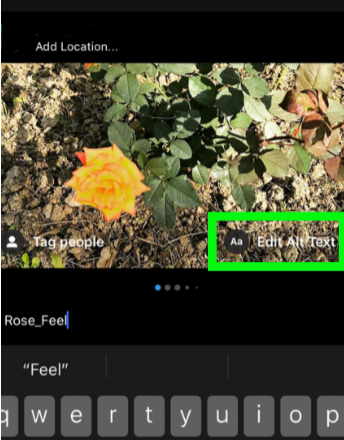
You can either add or edit your Alt Text for your photograph. Alt-text is given to the image which describes whatever is the caption written.
- Tap on the “Add Alt Text” option at the bottom right corner of the photo
- Type the new alt text in the box
- Tap the the “Done” button on the right-hand corner of the screen
Step 10: Tap the “Done” button
After you have all the changes tap the “Done” button on the right-hand top corner.
Wrapping Up
Probably Solving Daily has been to answer your question of how to edit Instagram post. If you have any more such queries, feel free to search your query in Solving Daily because. You will be able to solve any kind of problem in your day to day life if you regularly follow us.
Read Also:



