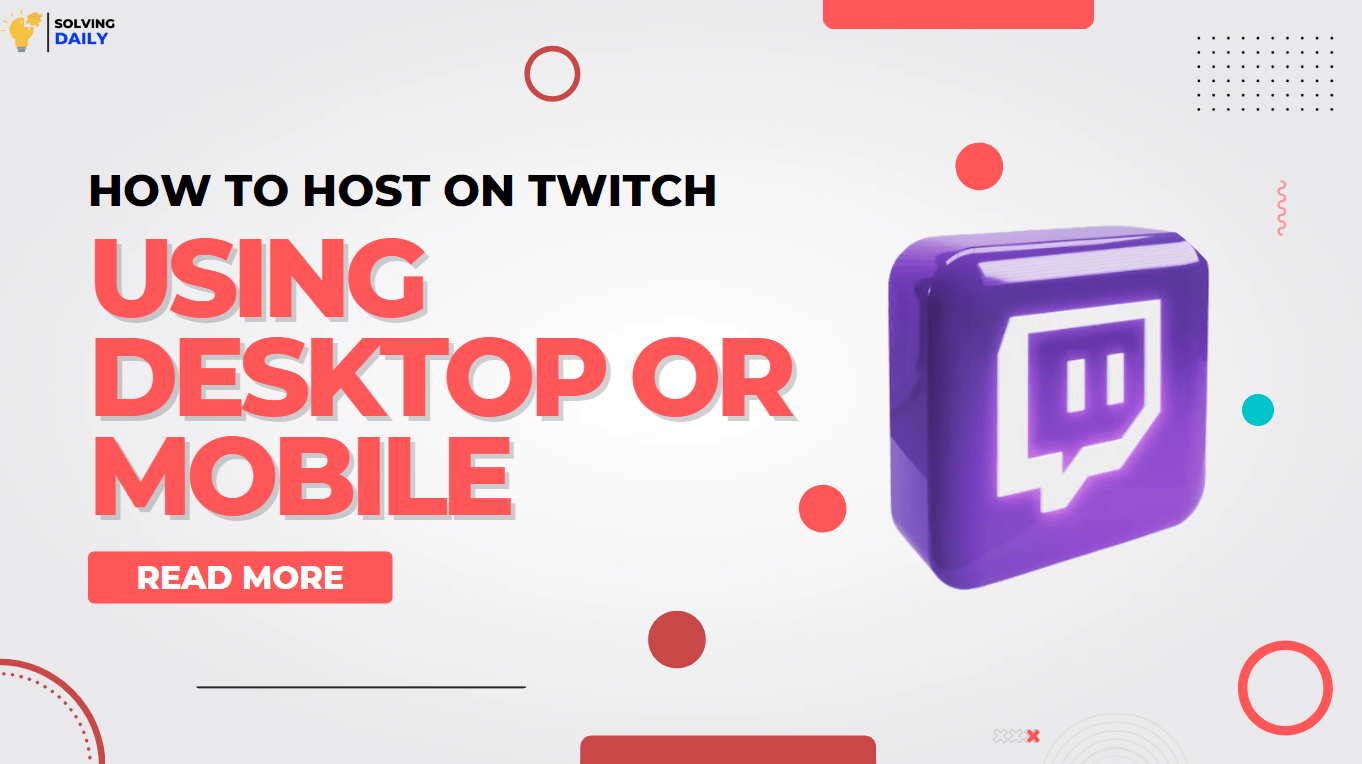Every time SolvingDaily has tried to give you the best solution to all your problems. Here, we will discuss how to host other twitch channels on your personal channel. This has been a query of many people recently. So we decided to answer you easily about how to host on twitch in a few minutes.
This process is the host mode, it will help your viewers to view another channel without leaving your chatroom. We can suggest that this is the best way to share your content with your friends, family and others. In the next few steps, we will talk about how to host on a twitch using desktop and mobiles easily.
How to Host on Twitch Using a Desktop
It is good that you know about how to host on twitch but if you do not know then there is no ready to worry. Here SolvingDaily will explain to you how to host on Twitch easily. Follow the steps given below to get an accurate result of the search.
Step 1: Visit https://www.twitch.tv in the search engine
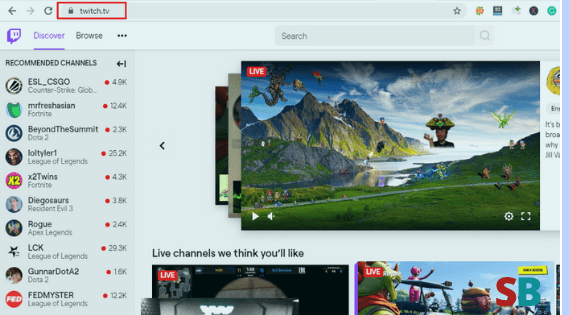
If you have not signed in this account then click on “Login” on the right-hand top corner of the screen. Make sure that you sign in to the account. If you do not have an account then click on the “Sign Up” option. This will help you to make an account.
Step 2: Click on your name and username

You will find your account with your username on the top right corner of the screen. This will help you to drop the list of the menu or the drop-down menu.
Step 3: Click on the Channel tab

Clicking on the tab button will display your chatroom to the right-side
Step 4: Type the name of the host and the name of your Channel

If you don’t know what that means then SolvingDaily would like to tell you that when someone visits your channel, he or she will also visit the host on which your channel is established. All the views on your channel will also be counted on the traffic of the hosting.
How to Host on Twitch Using a Mobile
In the above steps, we have shown you how to host on twitch using a desktop. Now we will give you the steps about how to host on a twitch using the mobile. Follow the steps very carefully in order to host on twitch using mobile.
Step 1: Open the Twitch application in your mobile
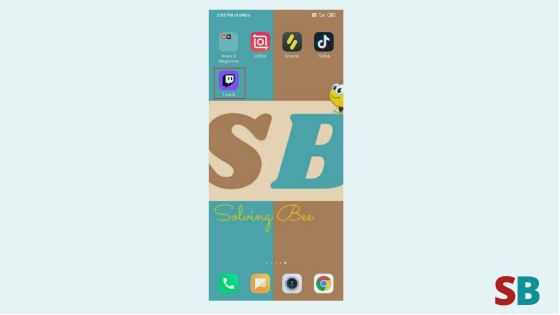
It is an application that is purple in color and the icon is in white. It seems like a chat or a bubble on the purple background. If you have an android phone then download it from the Google Play store. If you have an iOS then you can download it from the Apple Store.
Step 2: Login details

If you have not already logged in then please open the app and complete the signing up. It barely takes a few minutes to sign up in twitch.
Step 3: Tap on your Profile Icon

The next step is to tap on the profile of your name. This icon appears on the left top corner of the i-pad or i-phone. But in android, this icon appears on the right up corner of the screen. This will drop down the options and content for you.
Step 4: Tap on the tab which has written ‘Chat’ on it

It is the fourth option under your name with your profile picture on the top. This will also display the chat of your channel.
Step 5: Type the name of the host and then name of your channel

If you wish to mention the name of the host then you can or else you can also avoid it. But this step remains the same as mentioned in the 4th point of the desktop.
Wrapping Up!
SolvingDaily has tried to solve your queries related to how to host on twitch. But we do not limit to any boundary in SolvingDaily, we try to solve better than anyone else. You will also find other solutions to all your problems. Keep tuned to SolvingDaily to find the correct solution.
Read More: