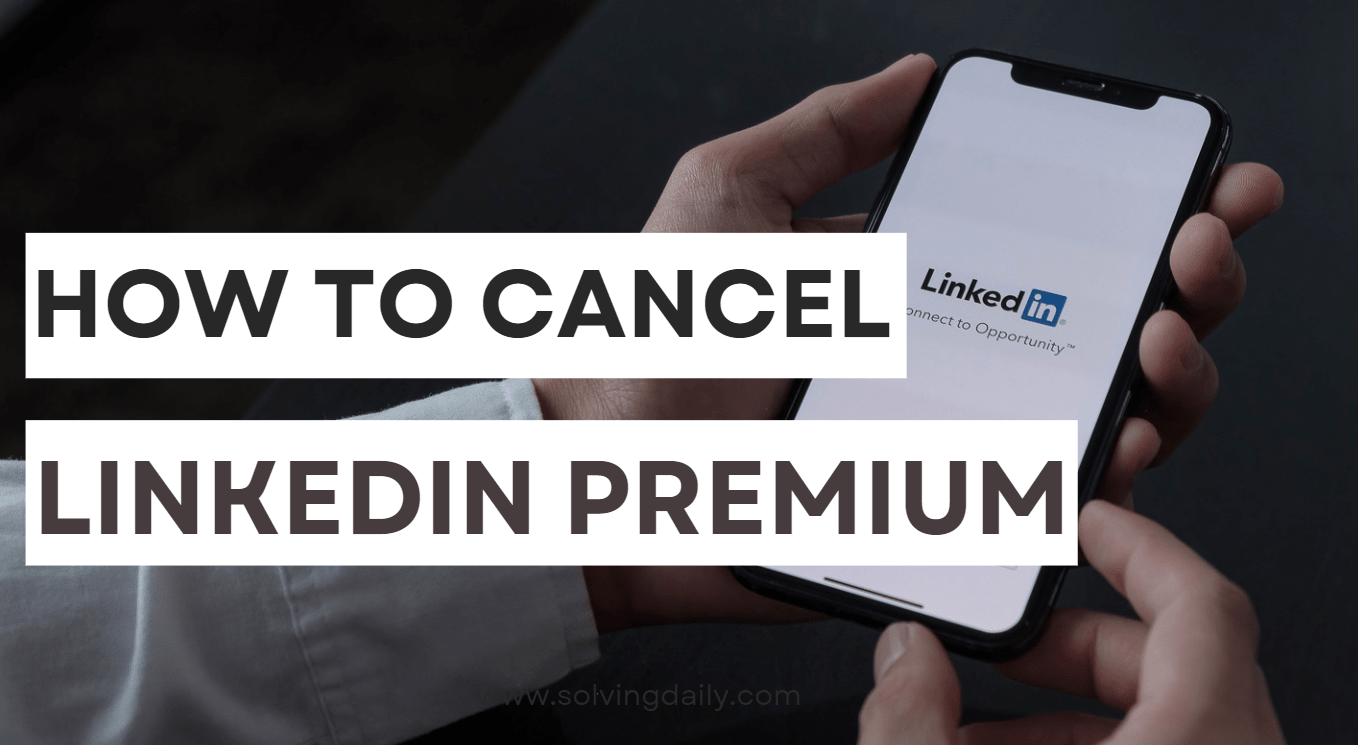LinkedIn is one of the best platforms to communicate with all kinds of professionals and business people all around the world. Also, you can find relevant jobs based on your skills. Additionally, you can learn new skills with LinkedIn Premium. However, if you want to know how to cancel LinkedIn Premium, continue reading.
You can build your profile by updating different skills and connecting with other people in the industry. LinkedIn provides great features to connect with different people in your industry that will help you grow your network with LinkedIn Premium. Anyway, if you are looking for ways on how to cancel LinkedIn Premium, here is how to do it in simple steps.
How to Cancel LinkedIn Premium?
If you have lack of skills or your profile showing some low skills and you are unable to earn a skill badge on a LinkedIn Test of Skills, then LinkedIn Recommend you some courses to get the verified skill badge. So after you are purchasing the LinkedIn Premium Plan it will give you the lecture series of LinkedIn experts and Experienced people.
But if you don’t want to attend any Premium Courses on LinkedIn then you can cancel your LinkedIn Premium Plan immediately using various methods. LinkedIn provides one of the straightforward functions so you can directly cancel your Premium Plan using the LinkedIn Cancel Premium option. Also, you can follow the alternative and detailed approach to cancel the LinkedIn Premium plan.
Steps on How to Cancel LinkedIn Premium
First thing you have to note that you can cancel your LinkedIn premium plan On desktop and mobile browser only. No further options available to cancel your premium subscription. Now Follow the below steps to cancel your Subscription
Step 1: Log in to Your LinkedIn Account

First open your web browser and log in to your LinkedIn account in which you have subscribed to the LinkedIn Premium plan.
Step 2: Go to My Premium

After you log in to your LinkedIn account, go to your profile. You can go to your profile by clicking on the Me Icon at your Homepage. Now click on My Premium from the dropdown list.
Step 3: Manage Subscription

After that go to the manage Subscription option and click here so you can go to the next step.
Step 4: Cancel LinkedIn Premium from Subscription Settings
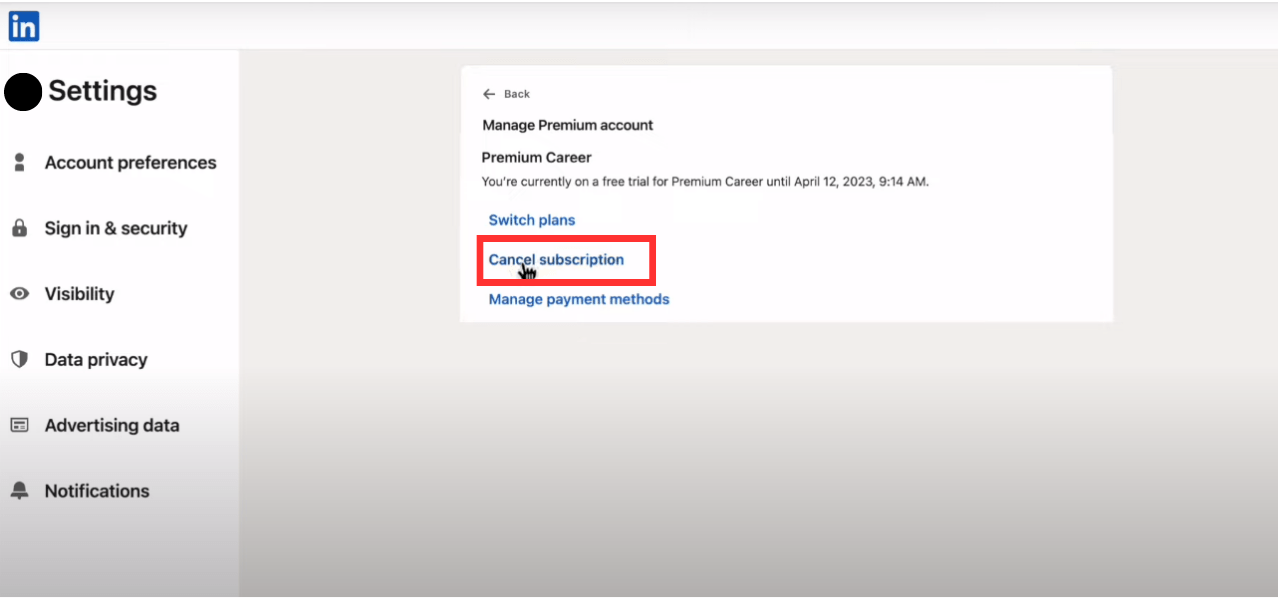
After that, select the Manage My Premium Account button on the right-side and you will be prompted to premium subscription settings. Now click on the cancel subscription. Follow all the necessary steps to cancel your subscription further.
For IOS Users
Do you want to know how to cancel LinkedIn Premium from an IOS device? As per the policy of Apple Store, LinkedIn recommends you to use iTunes for the payment procedure. If you make the payment through any cards it will against the apple policy and LinkedIn not allow that payment process on cancellation. So kindly use iTunes to cancel your LinkedIn Premium Plan.
Tips to Remember
If you want to cancel your subscription plan, then you must have to submit your cancellation request one day before the trial expires. Since LinkedIn handles your request within 24 hours, you have to apply for the cancellation one day before expiration of trial. Otherwise, you won’t get the Refund or you are to cancel your premium plan.
Again, use your desktop or mobile browser to cancel your subscription because you can’t cancel the LinkedIn Premium Plan directly through the Mobile App on Android or iOS.
Conclusion
Hopefully, the above information has helped you with the step by step process on how to cancel LinkedIn Premium. Refer to the above guide and follow all the necessary steps to avoid any conflict while canceling your premium plan on LinkedIn. Ensure that you follow the LinkedIn customer policy and you will get the best customer support from them as well.
Read Also: