Are you thinking too much about how to uninstall Avast Antivirus from your PC? Let me tell you it is not worth spending so much time, it is actually very easy. Solving Daily has brought to you some really easy steps that follow to know how to uninstall Avast antivirus in your PC.
Solving Daily has experts who find out the best and the easiest solution for any of the problem and it was found that this was another major problem which many people face. Here we have found out some of the easy ways which you can follow to know how to uninstall Avast Antivirus from your PC.
How to Uninstall Avast Antivirus From Your PC – Step By Step Guide
We will guide you step by step manner about how to uninstall Avast Antivirus easily from your personal computer. Here we will give you the quick steps which many of you do not know but they are the easiest way to follow and uninstall.
Step 1 – Disconnect Your Internet
You need to save all your personal information and then, then you will have to close all the applications and the tabs that are unnecessarily open on your computer. After doing this you will have to disconnect your internet connection from your personal computer.
Step 2 – Find the Avast Icon
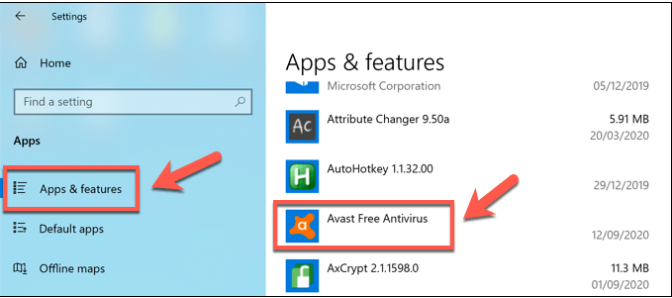
Image Source: helpdeskgeek
You need to look for your Avast tray icon in the taskbar of your computer. You need to right-click on it and scroll up to click on “ avast! Shield control”. Then you will have to choose the option on your list but depending on what kind of knowledge you have about your computer skills.
Step 3 – Grey Desktop
Do not be shocked if you find your desktop gradually turning grey in color. The grey color is temporary, a component stop box will appear where you will get two options, with two options saying Yes or No. You will have to choose the Yes option.
Step 4 – Select option from Control Panel
You will find the control panel and you will have to double click on the control panel, you will find an option which says Program and you will have to choose the option which says “uninstall a program”
Step 5 – Find the Free Antivirus
Then you will have to choose the correct option, like finding the free antivirus. A list of antivirus will appear and you will have to choose the one which you want. You will have to press the enter key on your computer after choosing the correct option.
Step 6 – See “Avast Free Antivirus Setup”
When you see the “avast free antivirus setup’ is being initialized then you can choose the last option which says, “uninstall” and then you will have to click on the “Next” option
Step 7 – Uninstall Alert

Image Source: helpdeskgeek
You will have to choose a yes option from the uninstall alert that appears on your screen after clicking on the Next button.
Step 8 – Choose “Uninstall Avast”

Image Source: helpdeskgeek
You will have to click on the “uninstall Avast” option and confirm your operation.
Step 9 – Grey Screen
After step 8, the screen of your computer will become grey in color. This means that the uninstallation is going on. Meanwhile, Avast will again ask for some permission and you will have to click on yes. This will appear in the Avast Service Shutdown” dialogue box.
Step 10 – Wait for the Uninstallation to Complete
You will have to wait for the Setup wizard to complete the uninstall action then you can choose the next option, “restart later” and then click the finish button. You will see the Avast free antivirus will inform you “uninstallation finished”
Wrapping up!
These are the very simple 10 steps that you will have to follow religiously to uninstall Avast antivirus easily. You might find some other options too but this is the easiest option. We have always encouraged our readers to interact with us. So after reading this if you liked the content then let us know about your views in the comment section below.
Read More :

