People often look for ways to uninstall Minecraft, although it does not occupy much of the place on your personal computer. There are various ways to uninstall Minecraft, today we have gathered all of them and we will show you how to uninstall Minecraft from your PC very easily.
How to Uninstall Minecraft – Method 1
There are many ways, let us first start with Method 1 and it is probably the easiest method that can be followed.
How to Uninstall Minecraft in Windows
This is the most commonly asked question because most people use windows and Minecraft becomes a space problem. So many people look for solutions to uninstall Minecraft from windows, here we will discuss it in a stepwise manner.
Step 1 – (Optional) If you want you can keep a backup of the games that you play

Image Source: wikihow
If you want or if you think that later on, you will again install the Minecraft game then you can keep all your old passwords safely.
Press the buttons Windows + R which will open the Run box
Type “%appdata” in the run box
Then press the enter button on your keyboard
Find the folder that says ”saves” and copy that folder and keep it in some other location so that when you re-install the application you can use the folder again.
Step 2 – Uninstall Minecraft like any other Application on Windows

Image Source: wikihow
The latest version of the Minecraft can use the traditional windows installer, like any other application the Minecraft can be uninstalled from the control panel.
Click on the Start button
Then select the control panel
Select the option which says “uninstall a program’
Select “Minecraft”
Click on the “uninstall” option
Step 3 – Open the Run box

Image Source: wikihow
You can open the Run box by pressing Windows + R or you can directly click the Run button. Type “%appdata” in the run box and then press enter and this will open the roaming folder. Drag the Minecraft to the recycle bin. You can also double click on the Minecraft tab and double click on it to get the delete option.
How to Uninstall Minecraft in Mac OS X
Well, this is not very common, because not everyone would be able to buy a Mac but for those who already have it, here you go. Today we will tell you here how to uninstall Minecraft on Mac OS X.
Step 1 – Click on the Desktop or Open a Finder Window
Image Source: wikihow
Step 2 – Go to Folder

Image Source: wikihow
After opening the window, you need to press cmnd+shift+G to open a folder. In the “Go to Folder box” you need to type “~/Library/Application Support/” and then also press the ‘return’ button.
Step 3 – You can keep your passwords saved if you want like you do for windows.

Image Source: wikihow
Step 4 – Drag the Minecraft icon to the trash folder.

Image Source: wikihow
Like windows, you can also right-click on Minecraft and press the delete button.
How to uninstall Minecraft in Android
After Windows and Mac OS X the most common OS would be Android which the average or more than average of the population use. Hence here we will give you the steps which you may follow to uninstall Minecraft in Android phones. In mobile phones, Minecraft is a problem because it occupies a lot of memory.
Step 1 – (Optional) If you want you can keep a backup of the games that you play
If you want or if you think that later on, you will again install the Minecraft game then you can keep all your old passwords safely.
Open your File Manager
Open your games folder
Then click on com. Mojang option
Copy the Minecraft Worlds folder to another location
Step 2 – Open the Settings App on your device

Image Source: wikihow
Step 3 – Click on the “apps” option

Image Source: wikihow
Step 4 – Look for “Minecraft pocket edition”
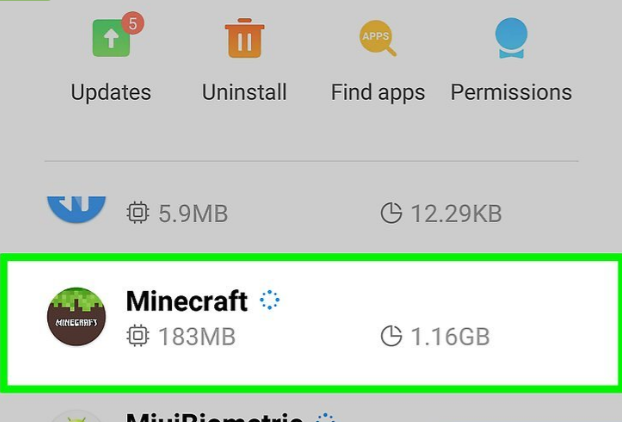
Image Source: wikihow
Step 5 – Then you will find the “uninstall” button
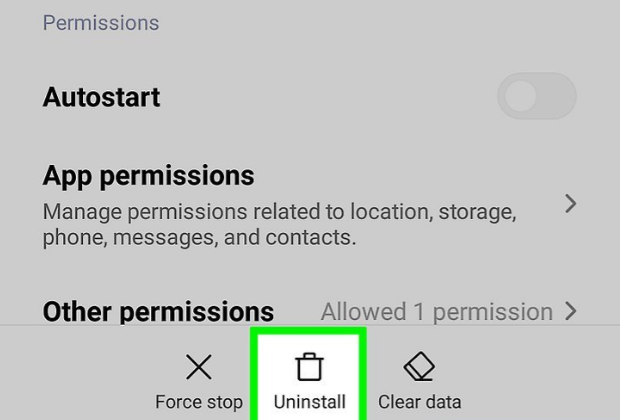
Image Source: wikihow
Following the above mentioned 5 steps, you will be able to uninstall Minecraft very easily without any trouble.
Wrapping Up!
Solving Bee tries to give all the solutions to all the problems that you face in day to day life and this is another which was demanded by our readers. We hope that it has been helpful to our readers and we also request that please get in touch with us to find more solutions to more problems, let us know if you want the best solution for anything in particular. Please comment in the comment section below and reach out to us through our contact page.
Read Also:


